Aaand its time to posting the HOMe ( House of MOVe) work 🥳.....was busy....you know...for buying coffeeh 😁☕...so everyone if you found the postings usefull and want to buying meh an cup of coffeeh simply sent via above....🤣😁😎😌
Okay2...juice lil intermezzo 😇
So this flyer is about how to set yours tax account on adsense so will b cut 10% for US tax plus how to connect yours blog to google analytic, so in order to get full knowledge, simply start from this Flyer, okay.
Bold & Underline warning : The email account both for adsense and google analytic must the same email that you are used for blog.
So here are the step by step hints :
1. Open yours adsense,
2. Click Payment tab,
3. Click Manage setting,
4. Click the " pen " on US info Tax
5. Click Manage Info Tax
-------------------------------------------------------------
-------------------------------------------------------------
So if there is 3 green sentences " Claimed ", it is mean you had success to did that, how if in mine there were no sentences like pic above ?
Not to worry just make new form again there and follow these hints below okay 👍.
Next step :
6. Still on 5 step above there is tab " send new form " there and click it,
7. Click : individual
8. Next, Click " No " as you are not US citizen :
9. Chose this Formulir as you are not US citizen & click Start there:
10. This part is the location Key ( name of meh b blocked 😁 ); and the green arrow b filled with someone name who had registered as tax payer in yours country, such as yours parent or yours uncle :
As b said in the previous flyer, this hints is used if you still not registered yet as tax payer in yours country, instead using yours parents name or yours uncle.
Once again as on pic above, the box which is covered by black sticker is yours name, okay.
The box with green arrow is the name of registered tax payer, could be yours parents or yours relative and so on.
11. Fill the number of the tax payer of yours parents or yours relative based on Tax payer paper on this box :
12. Next if you still live with the tax payer registered in yours country in this case yours parent then no need to fill the new adress unless if you are not live with them then put the new adress same like tax payer registered in tax paper of yours parents or yours relative, okay 👍.
13. Next Click " Yes " as you claiming there is tax agreement between yours country & US :
Next fill check box and yours country.
As there are 3 Boxes form there, then fill it 1 by 1 by click blue dot.
- First for adsense :
- Second for film & Tv Royalty :
- Third for youtube partner :
The rest can be read by you as the most important steps be given 🥳 and the result will b like pic above on beginning :
" Was Claimed " by you and finally google will not cut your revenue by 30% but will b on 10% or less than that.
Well....i guess i still have 1 HOMe work again on next flyer which is about how to link yours blog to google analytic.
See you again for next flyer ☕😎☕
---------
MoverLand - Application | MoverFlies
Browse all MoverFlies range of creativity in the category :
MoverLand application ( Map ) ver 1.0. MoverFlies - Suitable for android smartphone, tablet and desktop.













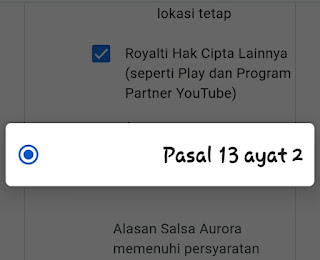


0 Response to "Behind Blogging : How to Set Up Yours Adsense Step by Step for Claimming 10% Tax Cut "
Post a Comment